BEFORE YOU BEGIN, PLEASE NOTE: To create an account on the OpenLab, you will need to be able to access your City Tech email account. If you don’t have one, have never used one, or have forgotten your username and/or password for an existing account, you’ll need to contact the Help Desk at 718-260-4900 or studenthelpdesk@citytech.cuny.edu, or visit the Help Desk on the first floor of the Atrium Building. You can also look up your email username here. The Help Desk is not part of the OpenLab, which doesn’t handle CityTech email account issues.
1. Once you are sure you can access your City Tech email account, go to the OpenLab homepage (http://openlab.citytech.cuny.edu). You’ll see Join OpenLab on the left of the screen. Click Sign Up.
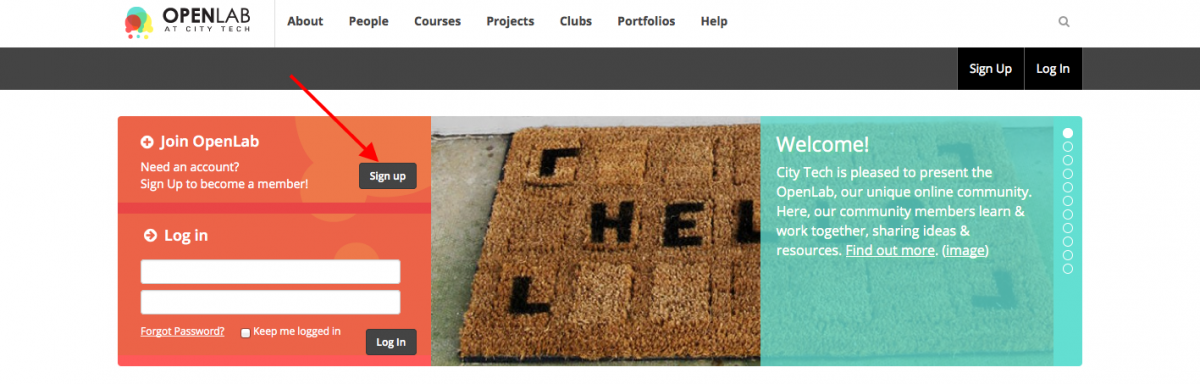
2. On the next screen, fill in the following fields:
- user name (this can’t be changed, so choose wisely)
- City Tech email address
- a password for your OpenLab account (this doesn’t have to be your City Tech email account password–in fact, it’s always good to use different passwords for all sites)
- display name (this is the name displayed on your profile page, and used to sign posts or comments; it can be changed after signing up)
- your first and last name (these will not be displayed on the site)
- your account type (student, alumni, faculty, or staff)
Apart from the City Tech email address, all of this information can be changed later by visiting Settings under My OpenLab.
NOTE: There is a difference between your username, which you use to log in to the City Tech site, and your display name, which is visible to others. Your username, for example, might be ‘jsmith24’ but you might prefer your visible, display name to reflect you professionally or in your City Tech roll as student, professor, or staff member: ‘jane smith,’ for example, or ‘Professor Jane Smith’
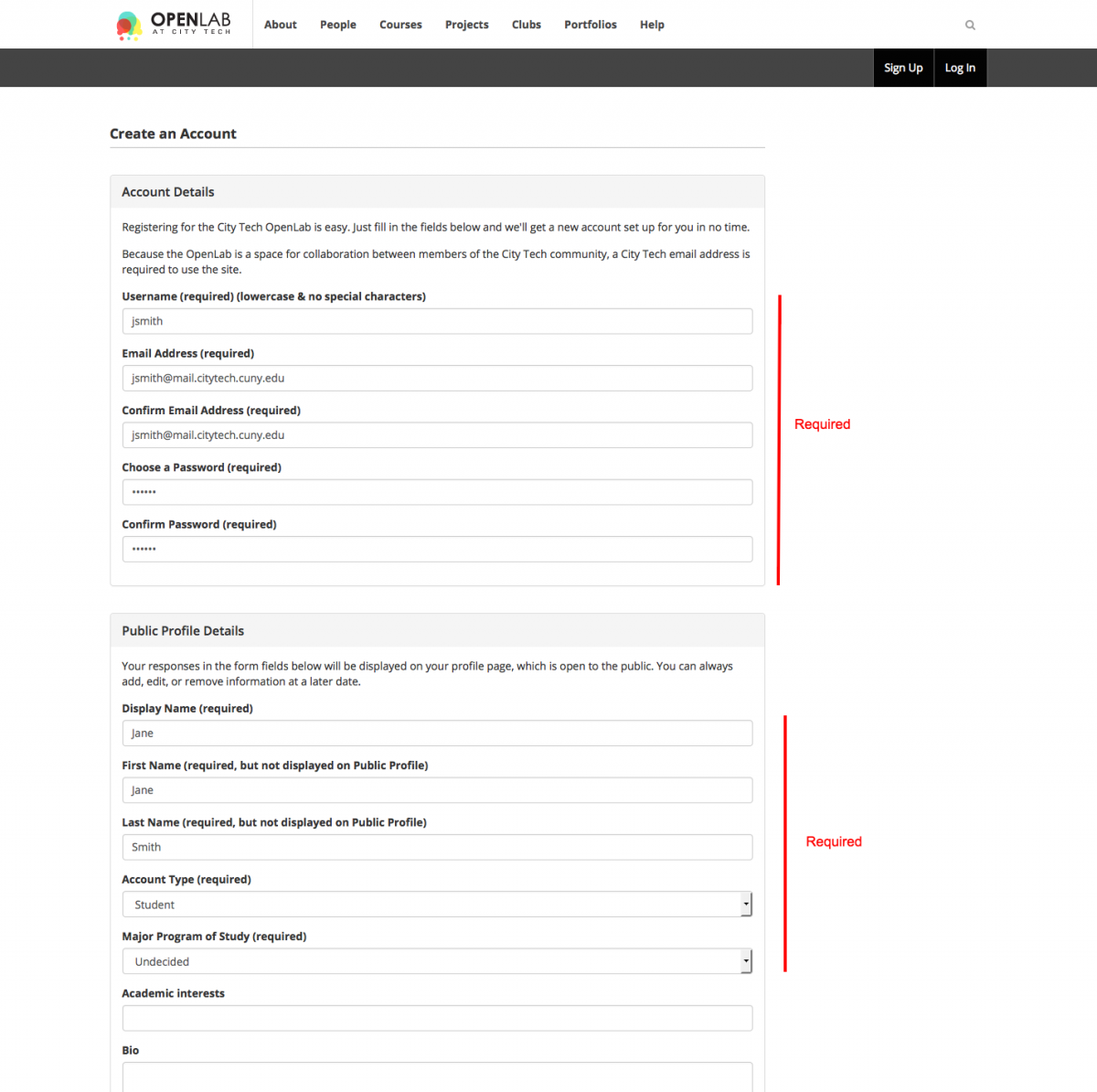
3. Once you’ve done that, click Complete Sign Up. Now you just have one more step!
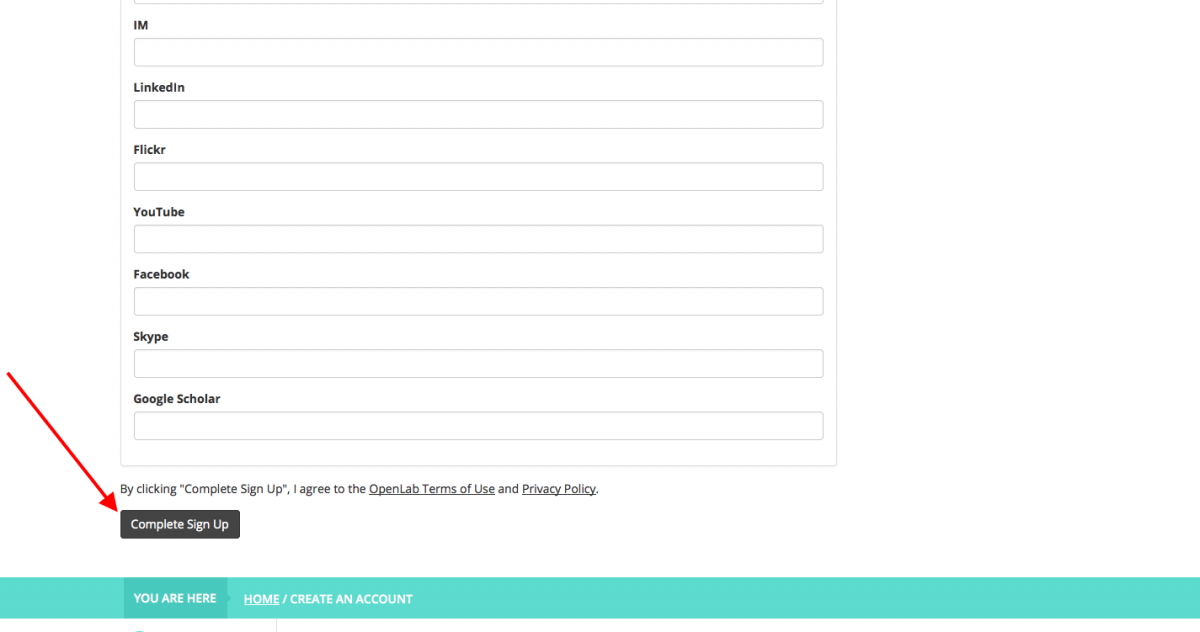
4. At this point, a confirmation email will be sent from the OpenLab to your City Tech email account. Visit your City Tech email account, and look for an email from the OpenLab. Visit your City Tech email account, click the link you find in the email from us, and you’re officially a member of the OpenLab! (Instructions for accessing student email).
Students, please note: If you don’t see the account activation email in your Inbox, please check your Clutter folder. Sometimes account activation emails will appear there but not in the Inbox.
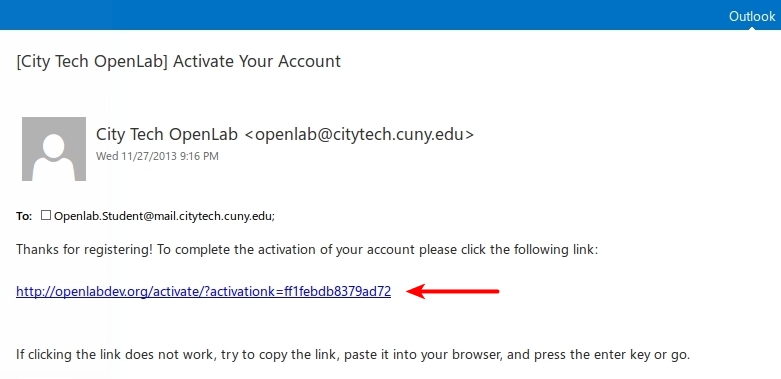
5. After clicking on the link, you will be at the activation page shown below. Your activation key will be prefilled, and all you need to do is click the Activate button.
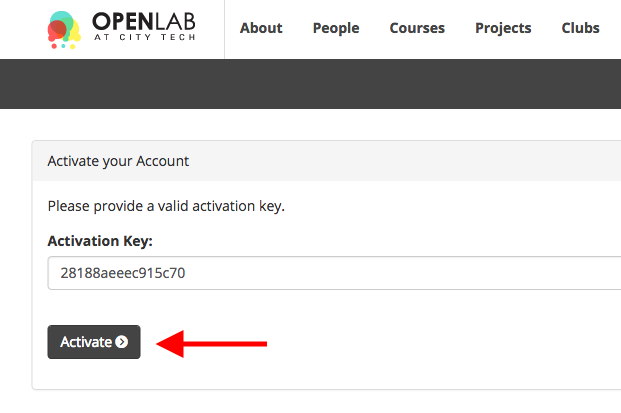
You do not need to go through this process again. When you want to come back to the OpenLab, simply go to our homepage (http://openlab.citytech.cuny.edu), and log in with the username and password you created in step two. You can find more information in the OpenLab help section entitled “Logging In To The OpenLab.”