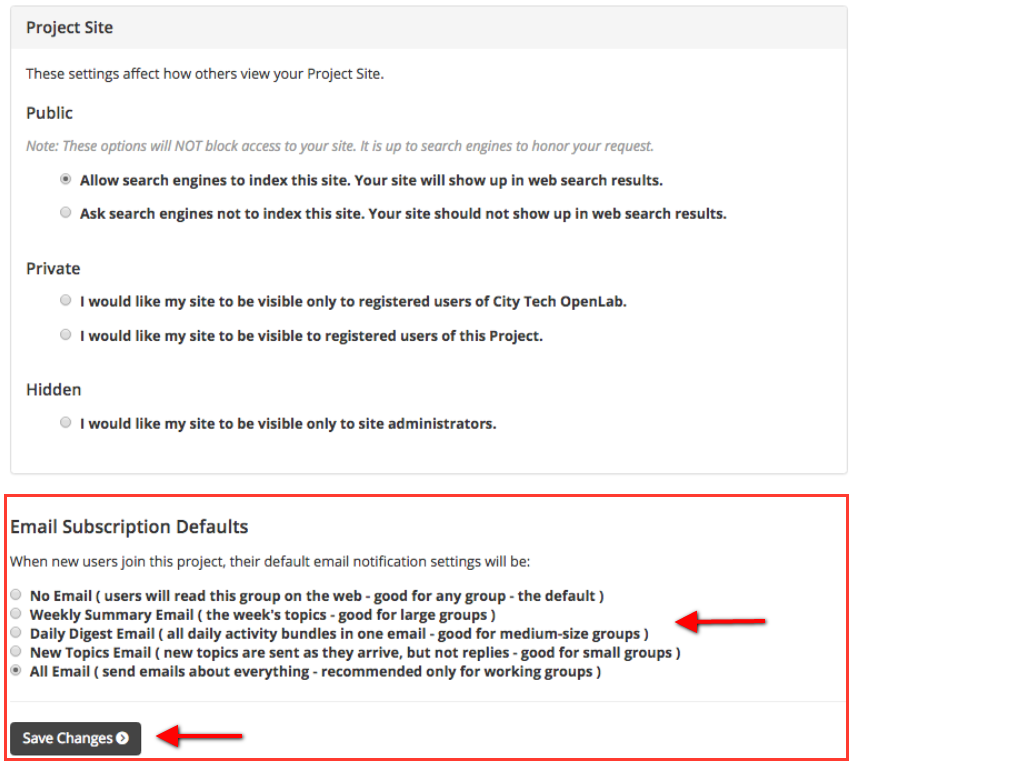1. In order to change the amount and types of emails you receive that alert you to new activity in your Course, Project, or Club you need to first log into the OpenLab. Once logged in, click the My OpenLab dropdown menu.

2. Choose My Courses, My Projects, or My Clubs depending on the type of Group.
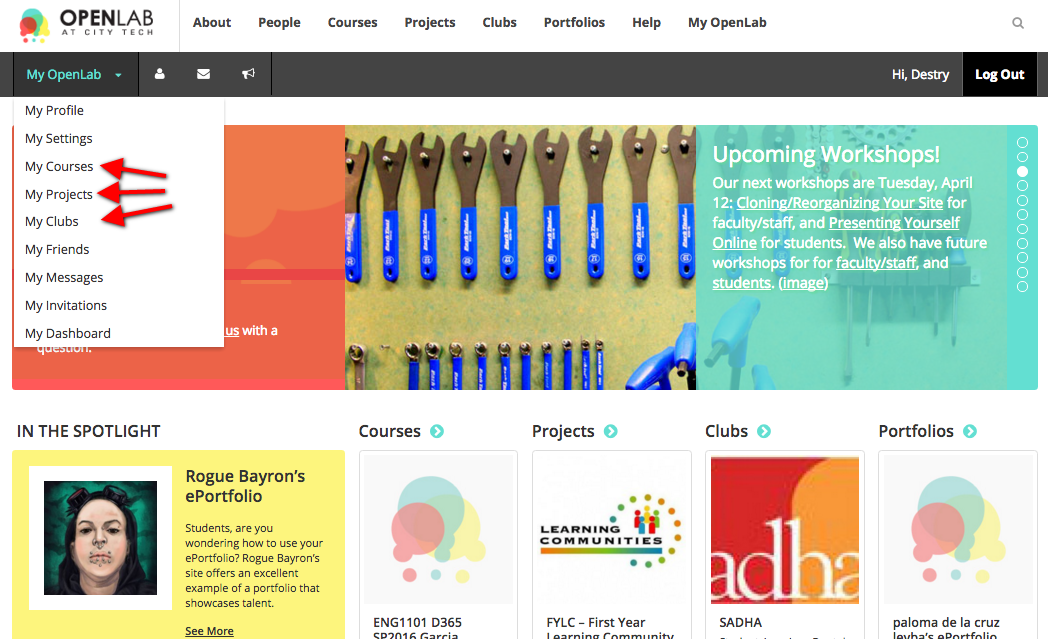
How To Change Your Email Settings for an Individual Course, Project, or Club
1. Once you’ve found the Course, Project, or Club you want to change the email settings for, click Membership, then click Your Email Options.
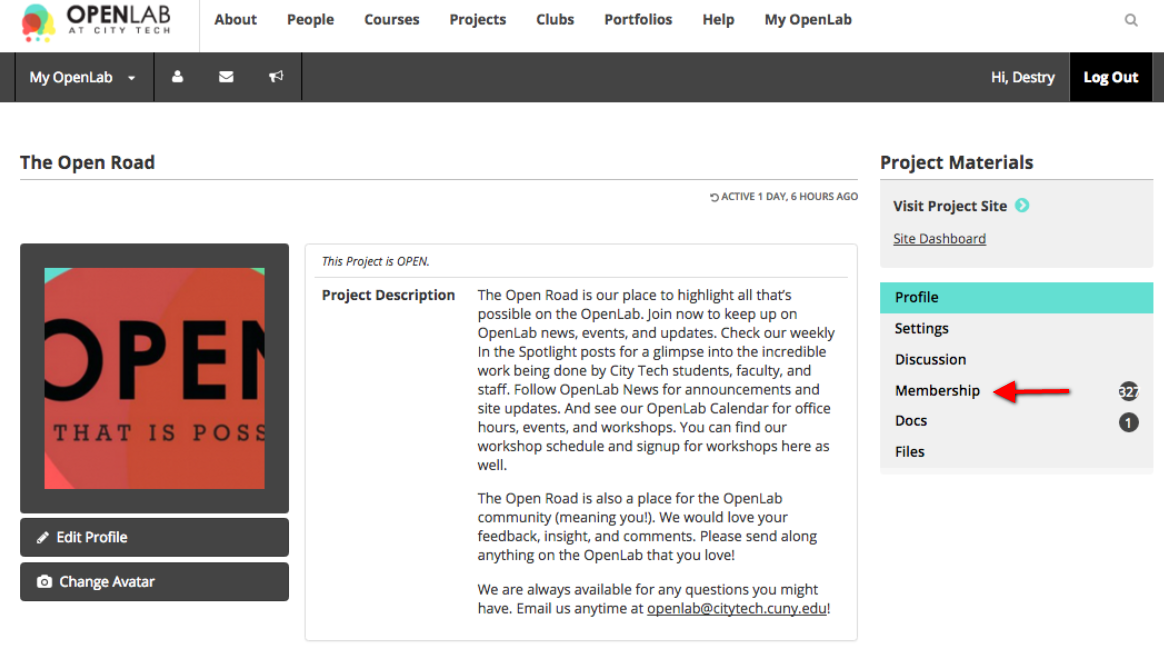
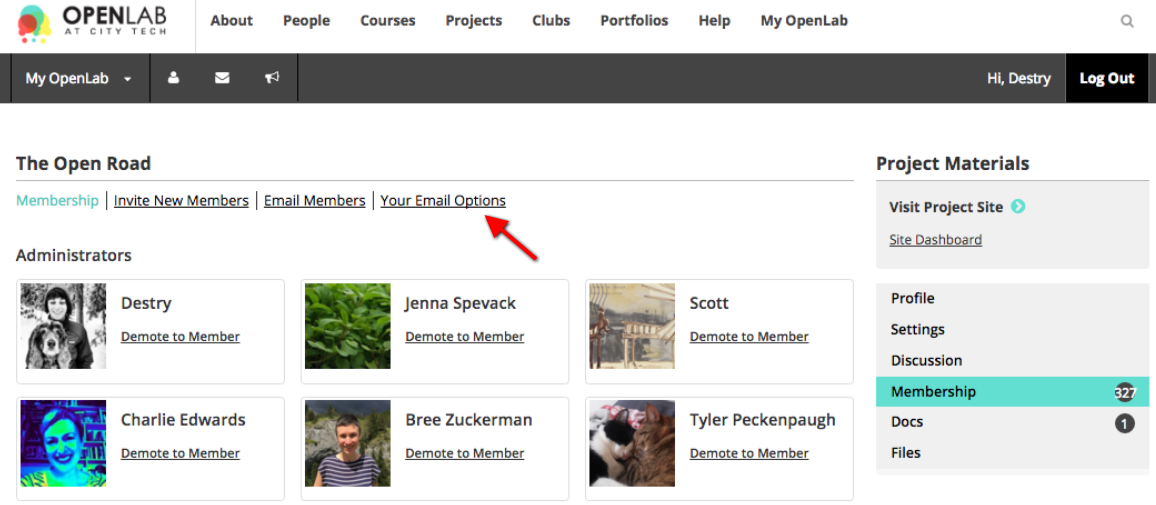
2. Choose any of the five email subscription options to manage how much and what kind of email you receive about activity in your group by clicking the option you want, and click Save Settings. REMINDER: You can only change the settings for one Course, Project, or Club at a time. In order to change the email settings in another group that you belong to, you must visit the profile that group.
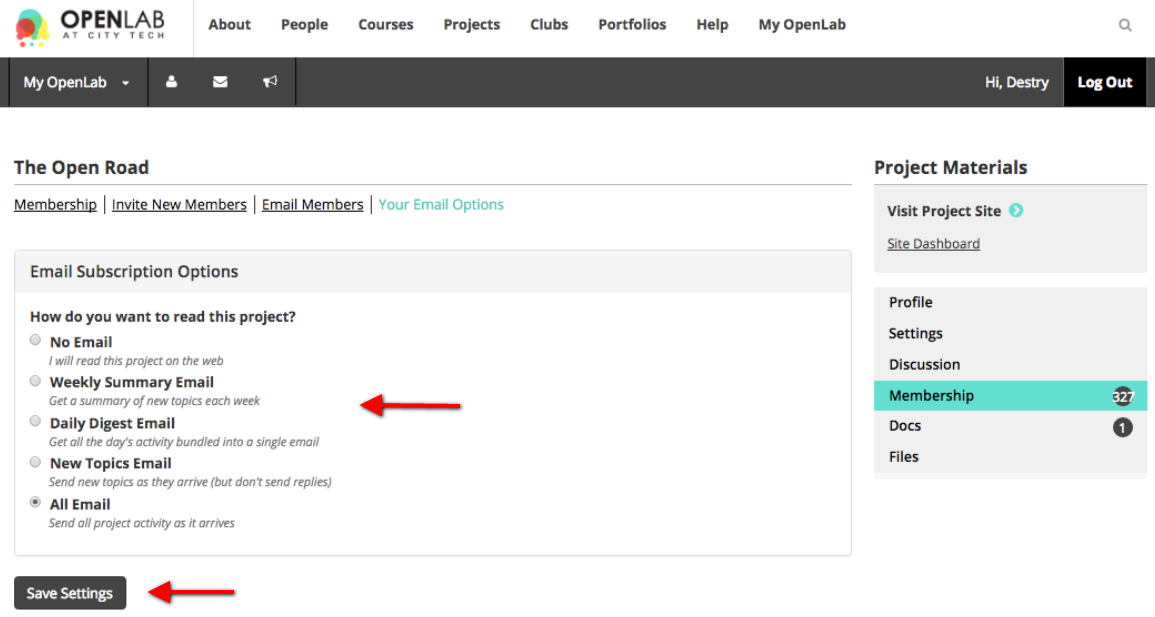
Admins: How to Change the Default Email Settings for New Users
1. From your Course, Project, or Club profile click Settings in the right-hand menu. Remember: You can only change the settings for one Course, Project, or Club at a time. In order to change the email settings in another group that you belong to you must visit the profile that group .
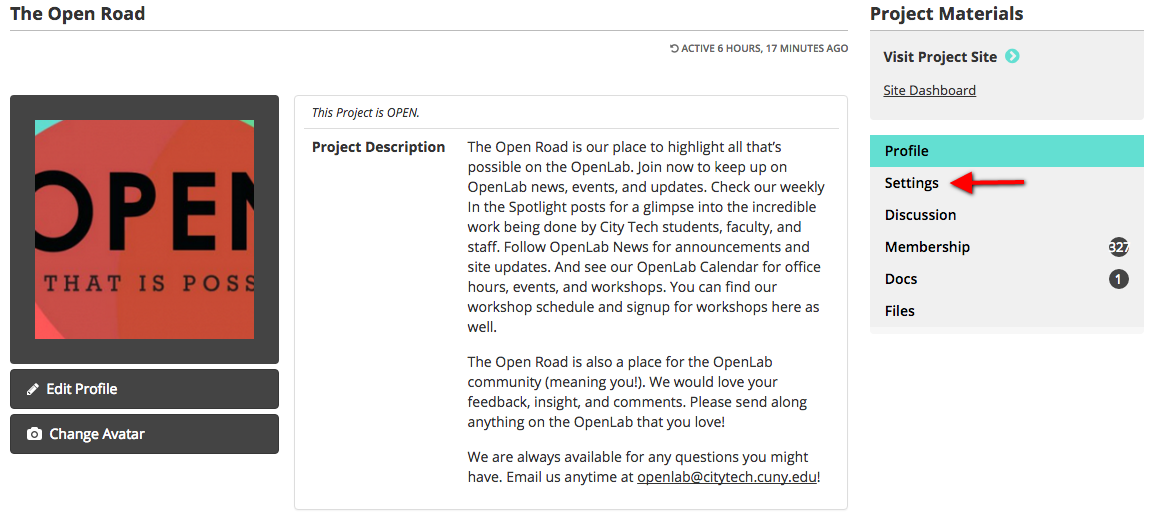
1. Click Settings in the Settings Menu.
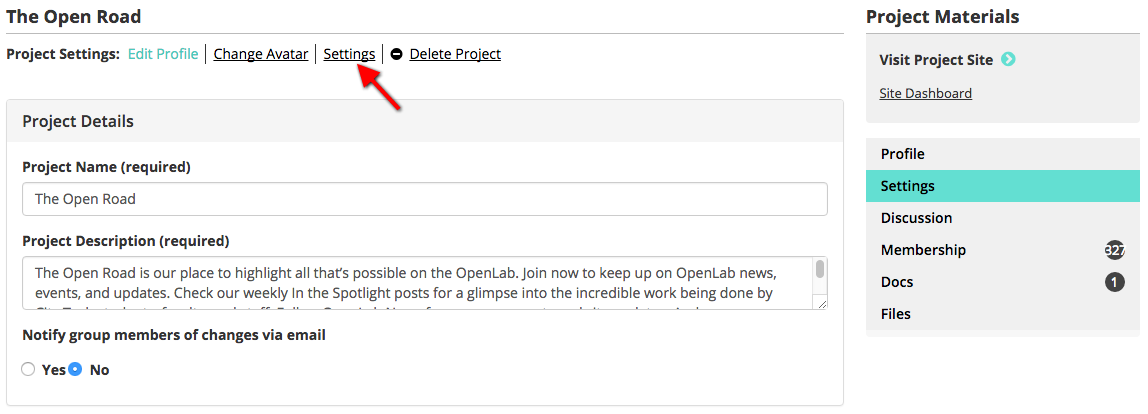
1. Choose any of the five email subscription options to manage how much and what kind of email you would like new members of your Course, Project, or Club to receive about activity in your group by clicking the bubble next to your selection. Remember: this setting affects new members default setting, but they can always change this once they join the group.
2. Once you’ve chosen, click Save Settings.