You can find instructions and look up your City Tech email username here. Instructions are also included below. Please note: Alumni who graduated after 2010 have access to City Tech email for life. According to the City Tech Alumni FAQ, “You’ll be able to continue to send and receive e-mails after graduating. Just make sure to log in at least once a year or it will go dormant, in which case you will have to log in and follow a few steps to reactivate it.”
1. Go to the Microsoft Office 365 email login.
2. Log in using your City Tech email and password. If you have previously logged into your account, skip to step #3. If you have never logged in to your City Tech email before, log in using the following:
- Username: firstname.lastname@mail.citytech.cuny.edu
- Password: First initial of first name UPPERCASE + first initial of last name lowercase + MMDDYYYY + last 4 of your EMPL ID.
For example: If your name is John Doe and your date of birth is 01/06/1986 and the last four digits of your EMPL ID are 1234, your password is:
- Jd010619861234 (no spaces OR dashes).
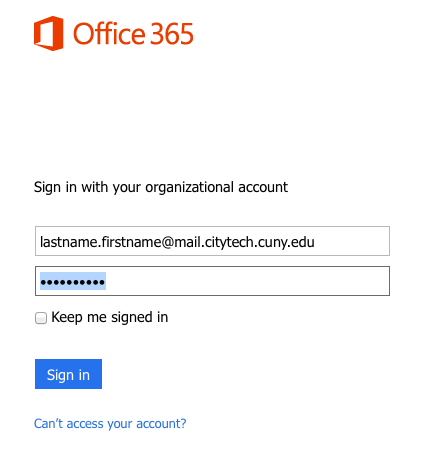
If you are logging in for the first time, you will be asked a number of questions, such as your location, time zone, and contact information. Answer these questions, and if prompted to create a new password, do so, but make sure to write it down!
You will also need to complete you e-mail security verification, which will enable you to reset your password if you forget it. To do this:
- Open a new tab in your browser and type https://myapps.microsoft.com in the address line.
- Click Verify Now.
- Set up authentication for cellphone and email and verify them. Set up security questions and answers.
Click Finish.
3. If you have logged in before, log in using your City Tech email (same format as above), and the password you chose. If you have logged in previously, you have probably changed the password from the default First Initial of First Name+ First Initial of Last Name + birthdate+Empl ID.
If you can’t remember your password and previously set your verification process, you can reset your password:
- Click Can’t access your account on the login page.
- Enter your email username and special characterters, then click Next.
- Select the reset method via email, phone or security questions.
- Enter the security code sent.
- Create a new password.
- Click Finish.
If you forgot your password and have not set up your verification process, you can reset your password by contacting the Student Help Desk on the first floor of the Atrium Building. They can also be reached at 718-260-4900 or studenthelpdesk@citytech.cuny.edu.
Once you have gone through the OpenLab registration process described here you will receive an email from the OpenLab in your City Tech email inbox. Click on the link, or copy and paste it into a new browser tab or window to complete your registration.
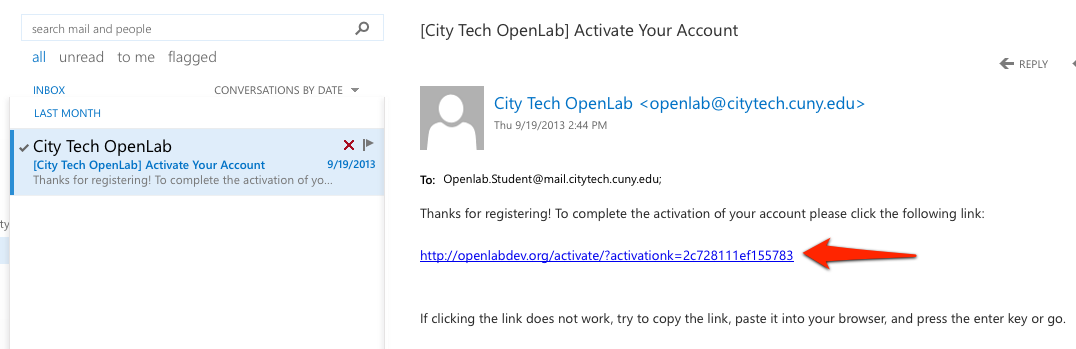
PLEASE NOTE:
- You may see an error if you click the link. If you see this error, try copying and pasting the link. It is important to copy the link by highlighting it and copy and pasting the link directly into a new browser window, rather than right-clicking the link to copy.
- If you right-click and copy link location, this will result in the same error as clicking the link. Once you have highlighted the link you can try to press the Control and C keys together to copy and Control-V to paste
- If you have a problem in one browser please try another (for example, Firefox or Chrome instead of Internet Explorer).