1. If you are faculty, you can create a site on the OpenLab as an extension of your course, project, or club. Your site provides an additional online presence for your course, project, or club where you can create content (e.g., blog posts), maintain content (e.g., a syllabus or project description), and engage in discussion with other site users.
2. If you are a student, you can create a site on the OpenLab as an extension of your project or club. The site that you create for a project or club is an extension of that project or club, and provides an additional online presence for it. You can create content (e.g., blog posts), maintain content (e.g., a project description or club mission statement), and engage in discussion with other site users <links to “Managing Users on My Site”>.
3. To create a site for a course (faculty-only), project, or club, log in to the OpenLab and click My OpenLab in the main menu. On the following screen, click the appropriate category for which you would like to create a site (i.e., My Courses, My Projects, My Clubs).
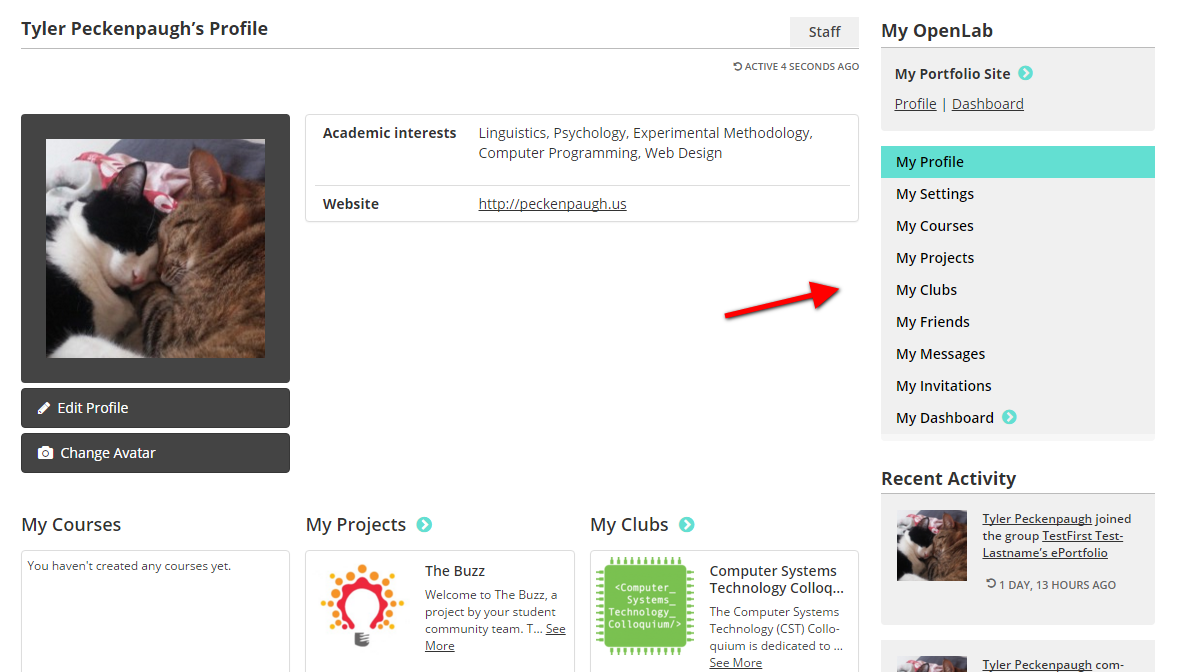
4. Click + Create a Course (faculty-only), + Create a Project, or + Create a Club.
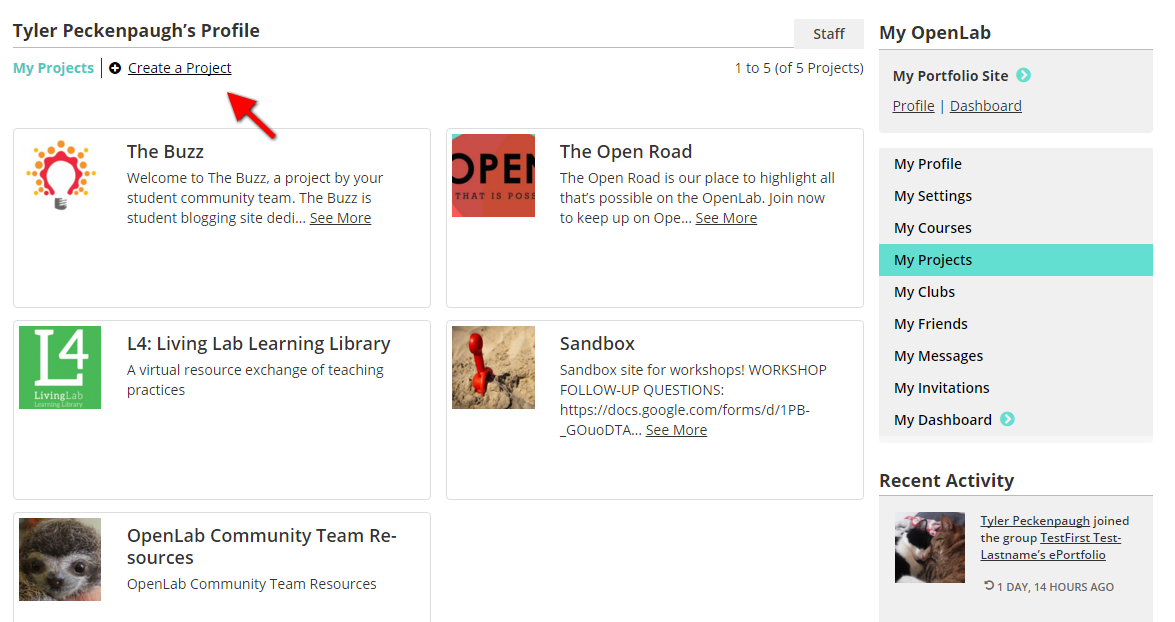
5. After you have filled in the requisite information, you will be given the option of creating a new site, using an existing site, or using an external site. To create a new site, check the box next to “Create a Site?” at the bottom of your screen.
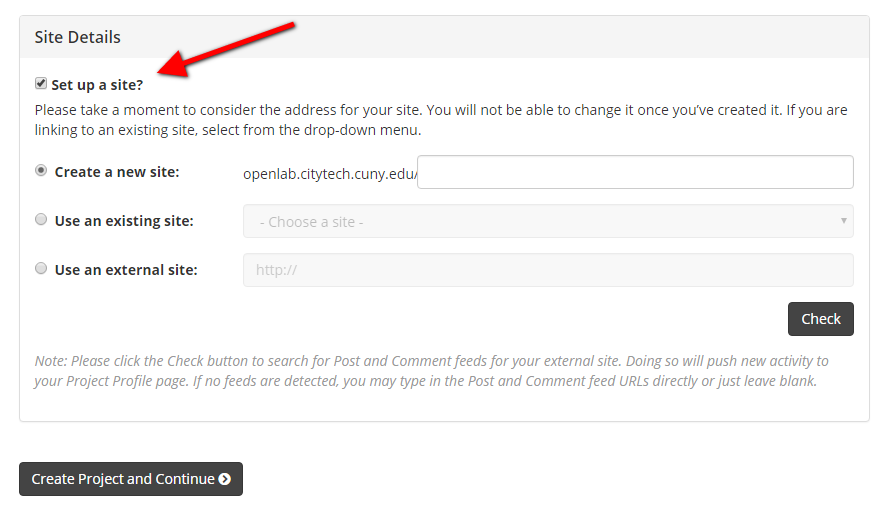
6. Enter a title (also the URL) for your new site. You can also, if you choose, link the Course, Project or Club to an already existing external (non-OpenLab) site. Then click Create Course and Continue (faculty-only), Create Project and Continue, or Create Club and Continue.
7. Note: If you do not wish to create your own site, you also have the option of joining a site created by someone else. If you are a student, you can also join a site that has been created for a course in which you are enrolled. You can also change or add a site to your course (faculty-only), project, or club at a later time by going to your Course, Project or Club’s Profile page, and clicking Settings in the right hand menu.